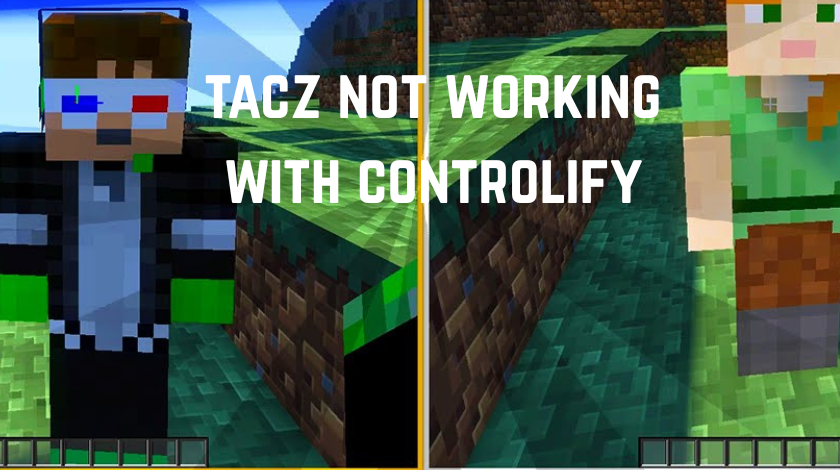Minecraft modding is a fantastic way to customize your gameplay, but it can sometimes feel like a puzzle when mods don’t play nicely together. If you’re here, you’re likely dealing with a frustrating issue: the TaCZ (Timeless and Classics Zero) mod not working with Controlify, a mod that enhances controller support in Minecraft. Don’t worry I’ve got you covered! This guide will walk you through everything you need to know to fix this problem, from understanding what these mods do to applying practical solutions that get you back in the game.
Here’s what we’ll explore in this article:
-
What TaCZ and Controlify are and why players love them
-
Common reasons why TaCZ and Controlify might not work together
-
Detailed troubleshooting steps to pinpoint and fix the issue
-
Workarounds and best practices for a smooth experience
-
A handy FAQ section to answer your burning questions
By the end of this 5000+ word guide, you’ll have a clear roadmap to resolve the compatibility issues and enjoy Minecraft with both mods running smoothly. Let’s dive in!
What Are TaCZ and Controlify?
To tackle this issue, we first need to understand what these mods are all about. Knowing their features and purposes will help us figure out where things might be going wrong.
TaCZ: Timeless and Classics Zero
TaCZ is a popular Minecraft mod that brings a tactical twist to the game by adding guns, weapons, and combat enhancements. It’s a favorite among players who want to spice up their survival or PvP adventures with some firepower. Here’s what makes TaCZ stand out:
-
Realistic Firearms: From pistols to rifles, TaCZ offers a variety of guns with detailed animations and sounds.
-
Customization: Players can tweak gun mechanics, add attachments, and adjust settings through config files or commands.
-
Combat Features: Think crawling, recoil management, and reload mechanics perfect for a military-style Minecraft experience.
TaCZ is built for Minecraft: Java Edition and works with mod loaders like Forge or Fabric. Its complexity, however, means it can sometimes clash with other mods, especially those handling input systems.
Controlify: Controller Support Done Right
Controlify is all about making Minecraft feel great with a controller. Whether you’re using a PlayStation, Xbox, or even a Nintendo Switch controller, Controlify enhances the experience with features like:
-
Vibration Feedback: Feel the game with rumble support.
-
Gyro Aiming: Use your controller’s gyroscope for precise movements.
-
HD Haptics: Get immersive feedback on supported controllers.
-
Custom Button Layouts: Automatically detects your controller and sets up controls for you.
Controlify is designed to be plug-and-play, but with so many controller types and mod interactions, it’s not uncommon to run into hiccups especially when paired with something as intricate as TaCZ.
Why Isn’t TaCZ Working with Controlify?
When TaCZ and Controlify don’t get along, it’s usually due to a handful of common culprits. Let’s break them down so you can spot the problem in your setup:
-
Controller Detection Problems: If Controlify can’t recognize your controller, TaCZ won’t know how to process its inputs.
-
Keybind Overlaps: Both mods might be fighting over the same controller buttons, causing actions like shooting or reloading to fail.
-
Version Mismatches: Outdated or incompatible versions of either mod can lead to errors or crashes.
-
Installation Errors: Missing dependencies or improper setup can stop the mods from working together.
-
Config Conflicts: Default settings in TaCZ or Controlify might need tweaking to play nicely with each other.
These issues might sound tricky, but they’re all fixable with the right approach. Let’s dive into troubleshooting to get you sorted out.
Troubleshooting TaCZ and Controlify Compatibility Issues
Ready to fix this? Here’s a step-by-step guide to troubleshoot and resolve the most common problems when TaCZ isn’t working with Controlify. Grab your controller, fire up Minecraft, and let’s get started.
Step 1: Check If Controlify Detects Your Controller
Controlify needs to see your controller before TaCZ can use it. If it’s not detected, you’ll run into all sorts of issues.
####ledo
How to Check:
-
Launch Minecraft with both mods installed.
-
Go to Options > Controls > Controller Settings.
-
Look for your controller’s name in the list. If it’s missing, Controlify isn’t recognizing it.
Fixes:
-
Update Controlify: Head to the mod’s official page (like Modrinth or CurseForge) and grab the latest version. Older builds might not support your controller.
-
Test Your Connection: Switch from Bluetooth to a wired connection some controllers work better plugged in.
-
Compatibility Check: Visit the Controlify Controller Compatibility Guide to see if your controller needs special setup.
Pro Tip:
If your controller still isn’t showing up, try restarting Minecraft or reconnecting the controller while the game is running.
Step 2: Sort Out Keybind Conflicts
Keybinds are like the secret sauce of modded Minecraf but when TaCZ and Controlify try to use the same buttons, chaos ensues.
How to Check:
-
In Minecraft, go to Options > Controls.
-
Scroll through the keybinds for TaCZ (e.g., shoot, reload, aim) and Controlify (e.g., menu navigation, radial menu).
-
Look for any duplicates or overlaps.
Fixes:
-
Reassign Buttons: Change conflicting keybinds to unique inputs. For example, if “R1” is set to shoot in TaCZ and open the radial menu in Controlify, move one to “L1.”
-
Use the Radial Menu: Controlify’s radial menu is a lifesaver assign less-used actions there to free up buttons.
Example Table: Keybind Suggestions
|
Action |
TaCZ Default |
Controlify Default |
Suggested Fix |
|---|---|---|---|
|
Shoot |
R1 |
R1 (Radial Menu) |
Move Radial to L1 |
|
Reload |
Square |
Square (Inventory) |
Move Reload to X |
|
Aim |
L2 |
L2 (Zoom) |
No change needed |
Step 3: Update Your Mods
Using mismatched or outdated versions is a recipe for disaster. Let’s make sure everything’s up to date.
How to Check:
-
Open your mod folder (.minecraft/mods) and note the version numbers of TaCZ and Controlify.
-
Compare them to the latest releases on their official pages.
Fixes:
-
Download Updates: Grab the newest versions that match your Minecraft version (e.g., 1.19.2, 1.20.1).
-
Check Changelogs: Look for notes about controller fixes or compatibility patches.
Quick Tip:
Always back up your world before updating mods just in case!
Step 4: Verify Installation and Dependencies
A botched install or missing files can throw everything off. Let’s double-check.
How to Check:
-
Open .minecraft/mods and ensure both TaCZ and Controlify are there.
-
For TaCZ, confirm dependencies like Kotlin (for Forge) are installed.
Fixes:
-
Reinstall: Delete and redownload both mods from trusted sources.
-
Add Dependencies: If TaCZ needs extra files, grab them from the mod’s page.
Step 5: Tweak Configuration Settings
Sometimes, the default settings just don’t vibe. A few config tweaks can work wonders.
How to Check:
-
For TaCZ: Open .minecraft/config/tacz and skim the files.
-
For Controlify: Check the in-game controller settings menu.
Fixes:
-
TaCZ Crawl: If crawling glitches with Controlify, disable it in the config (crawl_enabled = false).
-
Controlify Mode: Ensure it’s not stuck in mouse emulation switch to full controller mode.
Advanced Solutions and Workarounds
If the basics didn’t cut it, these deeper fixes might save the day.
Solution 1: Reload TaCZ Settings
TaCZ has a handy command to refresh its configs, which can fix odd glitches.
How to Do It:
-
Open the chat in-game and type /tacz reload.
-
Wait a sec it’ll reset TaCZ’s settings and might sync it with Controlify.
Solution 2: Disable TaCZ Server-Side Checks
Server-side validations can mess with controller inputs. Turning them off might help.
How to Do It:
-
Go to your world’s serverconfig folder and open tacz-server.toml.
-
Set these to false:
-
serverShootNetworkCheck
-
serverShootCooldownCheck
-
Note:
This only works if you control the server or are in single-player.
Solution 3: Calibrate Your Controller
A miscalibrated controller can throw TaCZ off. Let’s fix that.
How to Do It:
-
In Minecraft, go to Options > Controls > Controller Settings.
-
Follow the calibration prompts—test sticks, triggers, and buttons.
Solution 4: Hunt for Other Mod Conflicts
Another mod might be the real troublemaker. Time for some detective work.
How to Check:
-
Remove all mods except TaCZ and Controlify, then test.
-
Add mods back one by one until the issue reappears.
Fixes:
-
Update or ditch the conflicting mod.
-
Look for compatibility patches on forums or Discord.
Best Practices for TaCZ and Controlify
Want to avoid this headache next time? Here’s how to keep things running smoothly.
-
Stay Updated: Check for TaCZ and Controlify updates monthly developers often fix bugs quietly.
-
Pick a Solid Controller: Stick to popular models (e.g., Xbox One, PS5) for better support.
-
Backup Configs: Save copies of your .minecraft/config folder before tinkering.
-
Ask the Community: Join TaCZ or Controlify Discord servers players there have seen it all.
Comparison Table: TaCZ vs. Controlify Features
|
Feature |
TaCZ |
Controlify |
|---|---|---|
|
Purpose |
Adds guns & combat |
Enhances controllers |
|
Key Input |
Keyboard + Controller |
Controller-focused |
|
Customization |
Config files |
In-game menu |
|
Dependencies |
Kotlin (Forge) |
None |
|
Common Issues |
Config conflicts |
Detection failures |
FAQ: Quick Answers to Common Questions
Got a specific issue? Check these out.
Why can’t I shoot with TaCZ when using Controlify?
It’s likely a keybind clash or detection issue. Reassign the shoot button or recalibrate your controller.
How do I fix the radial menu not working?
Check Controlify’s settings make sure the right stick isn’t in mouse mode.
Does TaCZ support all Controlify controllers?
Most work, but some need extra setup. Check the compatibility guide.
Can I use these mods on a server?
Yes, but tweak server configs if needed (e.g., disable checks).
What if Minecraft crashes with both mods?
Update everything and ensure dependencies are installed.
Conclusion
Fixing TaCZ not working with Controlify might take some trial and error, but with this guide, you’ve got all the tools you need. From checking controller detection to tweaking configs, these steps will help you get back to blasting Creepers with your controller in hand. Keep your mods updated, test your setup, and don’t hesitate to ask the community for a hand if you’re stuck. Happy gaming, and may your Minecraft adventures be glitch-free!